Here are step-by-step steps to see inventory levels in our warehouse management system.
The Inventory shows the items that your company owns that have been registered in the warehouse. If an item's inventory is 0, it does not appear here.
You can log on to the front page of GorillaVoruhus.is by choosing Login.
1. To get started, select "Inventory" which is on the left side of the main menu and then select "Manage Inventory".
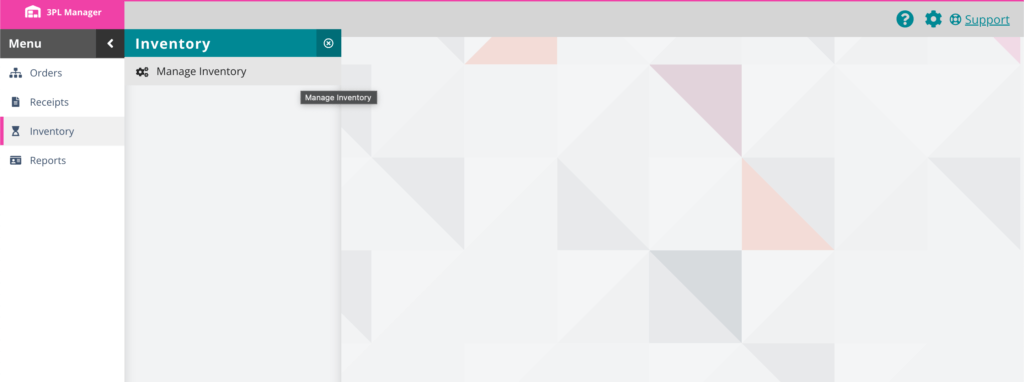
2. Here you can see live inventory on all products.
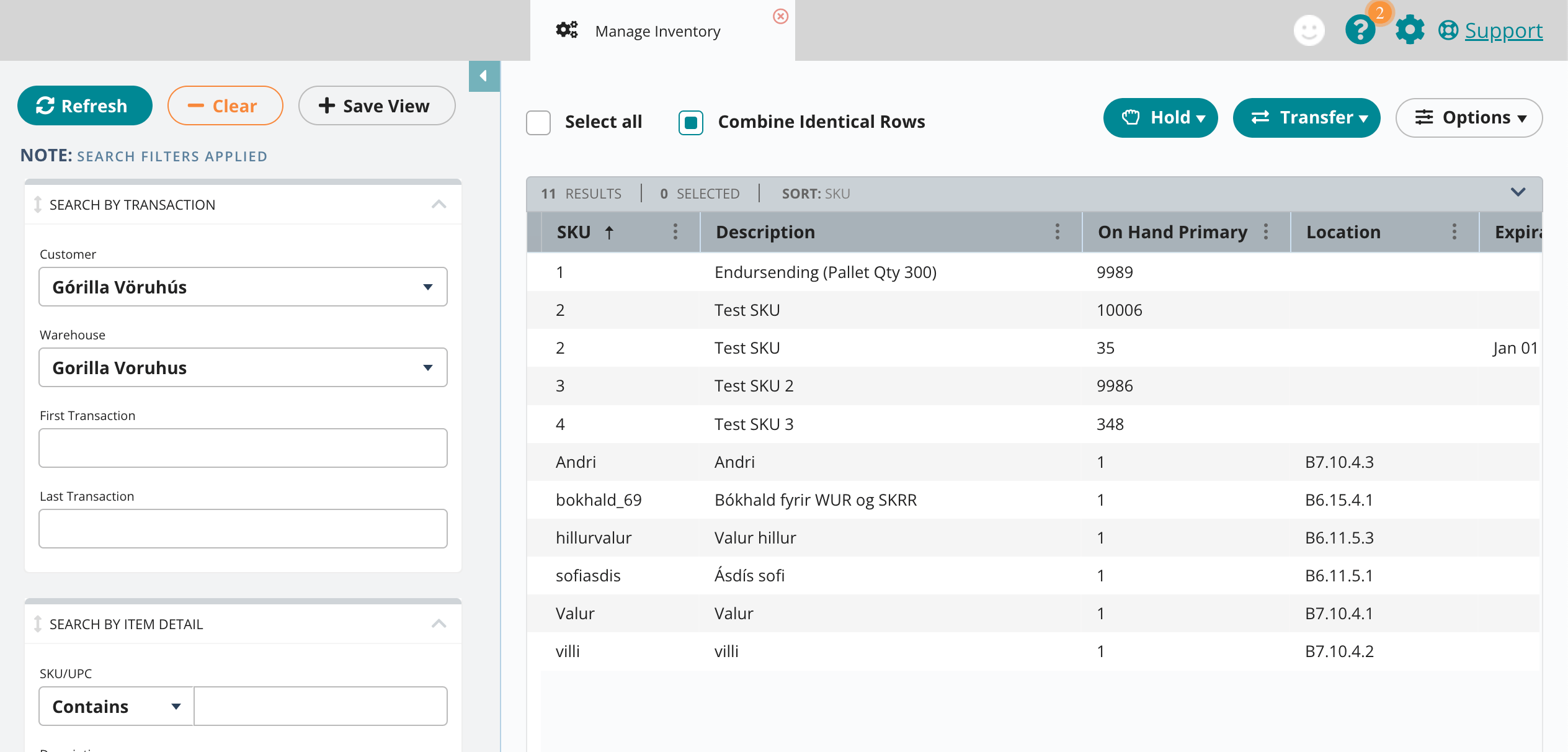 If you have an online store connected to the warehouse, the correct inventory syncast to an online store is automatically updated when goods arrive or orders are processed out.
If you have an online store connected to the warehouse, the correct inventory syncast to an online store is automatically updated when goods arrive or orders are processed out.
More actions
a. Sameina sömu raðir
Combine Identical Rows is a setting we chime in most often when searching for products. This will cause the program to combine items that are identical. This is a simpler and more convenient menu.
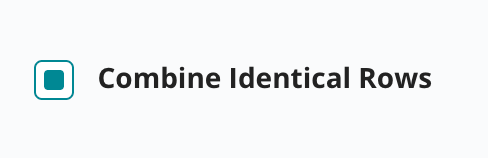 Otherwise, items with different attributes (for example, expiry sales date, lot number, or items entered on different dates) are grouped into two or more lines.
Otherwise, items with different attributes (for example, expiry sales date, lot number, or items entered on different dates) are grouped into two or more lines.
Examples of catalogs with and without Combine Identical Rows:
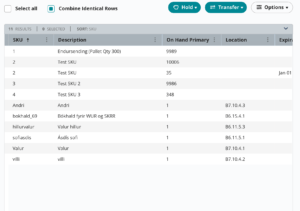
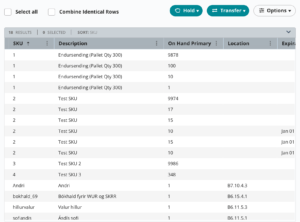
b. What information would you like to see?
By choosing 'Options' and 'Columns', you can choose exactly what information is needed for you and which columns are not relevant to you. You can choose which fields you see and how to arrange them.
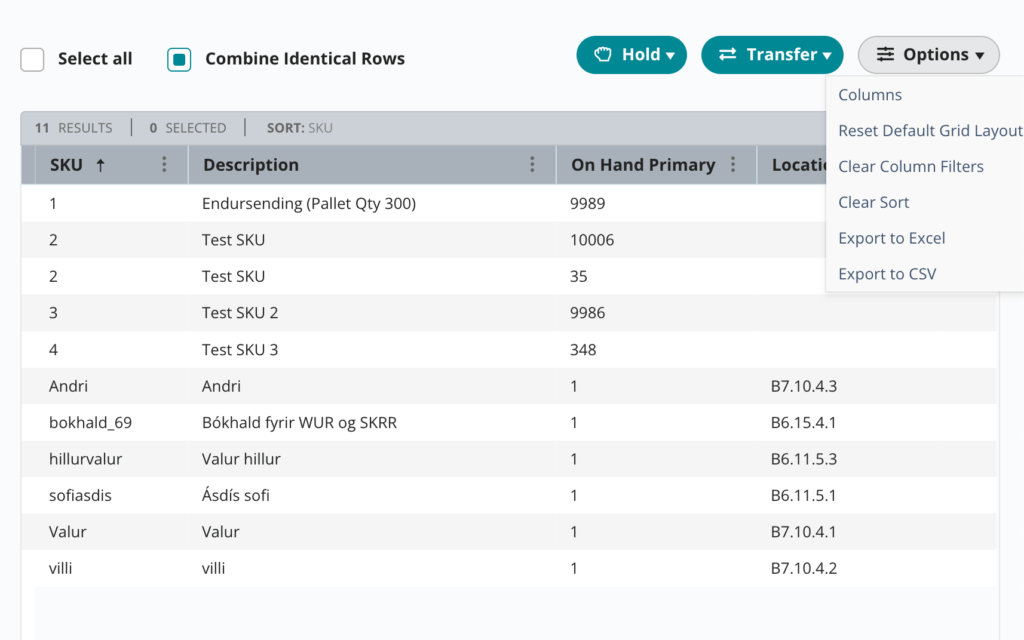
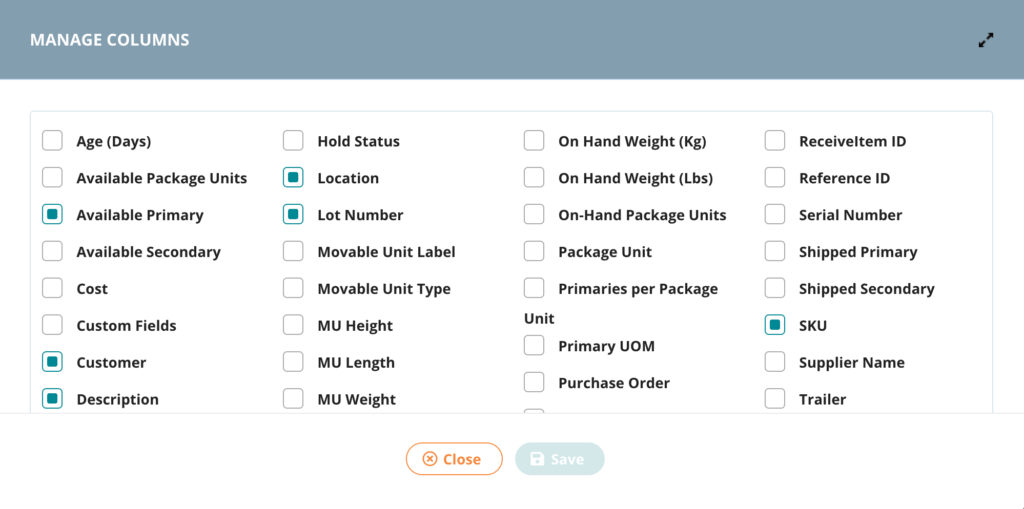
Afterwards, you can easily drag columns back and forth as you see fit, and control which menu you like best.
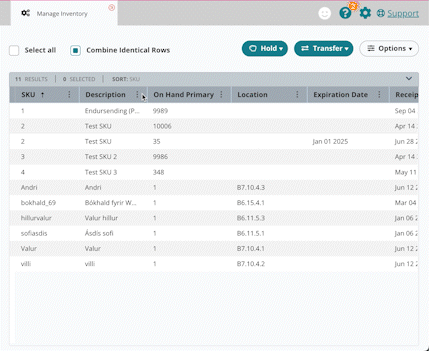
c. Search for products
In the left side bar you can search for items. For example, you can search for an item by SKU number, bar code (UPC), lot number, or exp. date.
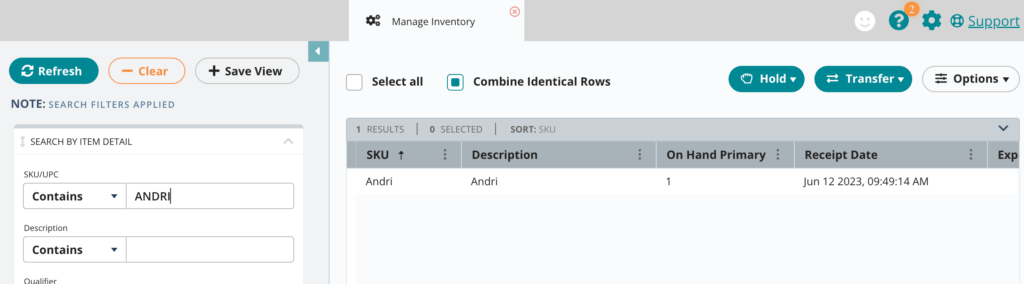
When you're done searching, you can select "clear" to clear your search, or select "apply" to the quick app you want to use next.
Congratulations, you can now track inventory anytime, anywhere 🥳
If you have any questions, feel free to send us a message at pantanir@gorillavoruhus.is!
